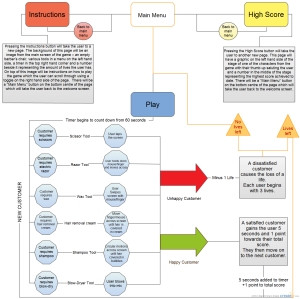When the programme is run initially the user will be presented with a welcome screen – this scene will consist of some of the characters in the game waving at the user while they’re lining up on the street outside the barber shop. There will be a menu here with 3 buttons: Instructions, High Score, and Play.
Pressing the Instructions button will take the user to a new page. The background of this page will be an image from the main screen of the game – an empty barber’s chair, various tools in a menu on the left hand side, a timer in the top right hand corner and a number beside it representing the amount of lives the user has. On top of this image will be instructions on how to play the game which the user can scroll through using a toggle on the right hand side of the page. The text for these instructions will be black and the opacity of the image underneath will be at around 70% so that the text is readable. There will be a “Main Menu” button on the bottom centre of the page which will take the user back to the welcome screen.
Pressing the High Score button will take the user to another new page. This page will have a graphic on the left hand side of the stage of one of the characters from the game with their thumb up saluting the user and a number in the middle of the stage representing the highest score achieved to date. There will be a “Main Menu” button on the bottom centre of the page which will take the user back to the welcome screen.
Pressing the Play button will take the user into the game. The user will see a large timer in the centre of the screen count down from 5 to 0 and then the game will begin. The timer on the top right hand corner will begin to count down from 60 and one customer will appear on the barber seat in the middle of the stage. There will be a shop bell sound every time a new customer appears on-screen. Each customer will have a different amount of hair on his/her head. The amount will vary per customer – ranging from little hair to medium and large amounts of hair. The method by which the user must remove the hair for each customer will be hinted within a thought bubble coming from the customer’s head. The user must then choose the appropriate tool for carrying out the job correctly.
There will be a tool-bar down the left hand side of the stage. This tool bar will consist of 6 options: scissors, electric razor, wax, hair removal cream, shampoo and blow-dry. The user must use these tools correctly in order to satisfy the customer. The correct actions for each of these tools will be as follows:
Scissors: Tapping the screen, or clicking the mouse in multiple places to eliminate the hair. Using this tool will trigger a “snipping” sound clip.
Electric Razor: Touching/clicking and holding while moving your finger/mouse across the hair until it is all gone. Using this tool will trigger a “buzzing” sound clip.
Wax: Swiping your finger/mouse across the screen. Using this tool will trigger a “ripping” sound clip.
Hair Removal Cream: Clicking/touching and holding your mouse/finger on the hair and moving it across the hair until it is all covered in cream. Wait 3 seconds for the hair to disappear. Using this sound will trigger a “slimy” sound clip and a countdown sound clip as the 3 seconds counts back.
Shampoo: Vigorously moving your finger/mouse in circular motions across the screen until the hair is covered in bubbles. Using this tool will trigger a “bubbling” sound clip.
Blow-Dry: Blowing into the microphone. Using this sound will trigger a hair dryer sound clip.
Using the right tool correctly and within the time limit will remove all of the hair and result in a reward of 5 extra seconds on the timer and 1 point towards the user’s score. The next customer will then appear on screen.
The next customer will be chosen randomly, as will the amount of hair on their head and the method in which they would like it to be removed.
Using the right tool correctly but not quick enough will result in the user running out of time and incurring the loss of 1 life. No points will be scored in this scenario.
Using the right tool incorrectly will result in the user eventually running out of time and ultimately losing a life. No points will be scored in this scenario.
Using the wrong tool will also lead to the user running out of time which will incur the loss of a life. No points will be scored in this scenario.
When a user runs out of lives their game is over and their score is recorded. If their score is higher than the highest score last recorded then the previous score gets replaced by the new high score. This is the score that will be read in the “High Score” section.
The aim of the game for the user is to get through enough customers to beat the highest score.